In the past couple of days I was trying to recreate my Mac workflow in my Intel PC where I installed Arch recently. There is a strange behavior whenever I launch apps using the keybindings I assigned with GNOME’s keyboard settings. No matter if that application is already running or not, launching with the keybinding triggers another instance. Problem seems to be related to GNOME and if I launch apps using the application launcher, it seems system just focuses on the existing instance. This was also what I wanted to do.
So, my target behavior while using keybindings is the following:
- Launch the application if it’s not running already
- Focus the application, if it’s running
I thought there must be some kind of a setting, since such behavior seems ridiculous to me. After a couple of minutes of research, I realised the behavior was really intended to be that way. In fact, a lot of people even wrote their own small programs to overcome this issue.
Fair enough, I thought I could also come up with some kind of a basic bash script and run the apps through it.
wmctrl could be my starting point. It is a small program to interact with window manager to gather information and execute commands like switching to a desktop, raising a window, giving it focus, closing it and so on.
What are we going to do is basically listing windows and control them
using their WM_CLASS property in X Window System. Therefore we need to list
all active windows first with:
shell
wmctrl -lxan example output would be:
shell
0x03a00004 2 obsidian.obsidian capsule-arch 8.2 Strings - haupt - Obsidian v1.9.2
0x00e0000b 0 kitty.kitty capsule-arch nvim
0x00e0001c 0 kitty.kitty capsule-arch wmctrl -lx
0x01c0003e 0 Navigator.firefox capsule-arch GNOME: Focus app if it exists — Mozilla Firefox
0x02600007 0 okular.okular capsule-arch h64f7vgjse3f1.png — Okular
You can also use xprop to get properties for a window.
As you might expect, the third column is the WM_CLASS property, which we are going to use for controlling the behavior of our script.
Complete Script
After couple of hours and brushing up my rusty bash skills, I came up with a basic script where I can use inside the keybinding assignment setting in GNOME, and run it with a keybinding.
fl.sh
#!/bin/bash
if [ $# -lt 2 ]; then
exit 1
fi
WM_CLASS="$1"
shift
APP_CMD=("$@")
# Find the window ID matching the WM_CLASS
WIN_ID=$(wmctrl -lx | grep -i "$WM_CLASS" | awk '{print $1}' | head -n1)
if [ -n "$WIN_ID" ]; then
# Activate the running window
wmctrl -ia "$WIN_ID"
else
# Launch the app with possible additional arguments
"${APP_CMD[@]}" &
fi
After that, we need to first make the script executable and use it in our GNOME setting when assigning custom keybindings.
shell
chmod +x fl.shand create a GNOME custom shortcut, for Firefox in this case:
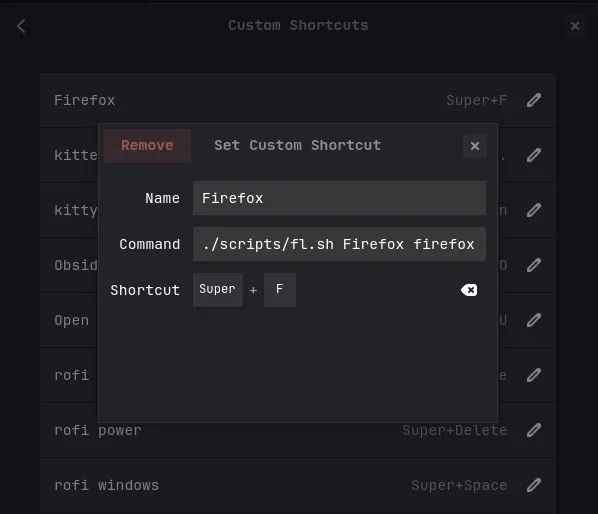
Explanation
We have couple of things to understand here. First we check if our script got 2 arguments passed to it and if not, we exit with status code 1:
shell
if [ $# -lt 2 ]; then
exit 1
fi
then we store the arguments to variables and make a small trick in between to
kind of reset the arguments list to the beginning. We store the first
argument into WM_CLASS and then remove it with shift This from StackOverflow
helped here. and then collect the remaining arguments with
APP_CMD("$@"). So this will let applications to be able to have their own
arguments when starting.
shell
WM_CLASS="$1"
shift
APP_CMD=("$@")Now we can use wmctrl, process the result and store it in WIN_ID:
shell
WIN_ID=$(wmctrl -lx | grep -i "$WM_CLASS" | awk '{print $1}' | head -n1)Couple of things are happening here too. First we list all the windows with
wmctrl -lx. Then we grep the result for WM_CLASS which is our first
argument, extract the first column with awk for all windows, and finally get
the first one with head -n1.
Rest is straigtforward. We check if a window with that id exists and based on
that, we either “activate” it again with wmctrl or launch it.
shell
if [ -n "$WIN_ID" ]; then
# Activate the running window
wmctrl -ia "$WIN_ID"
else
# Launch the app with possible additional arguments
"${APP_CMD[@]}" &
fiThat’s it. Now I can either focus or launch apps when I need to do something in GNOME. There’s a catch though, since we are always launching the first window of an application that comes up in the list, we can not focus to other windows. An option to implement would be some kind of a switcher in rofi or dmenu to show running windows of that application. I might implement that in some free time just for fun.